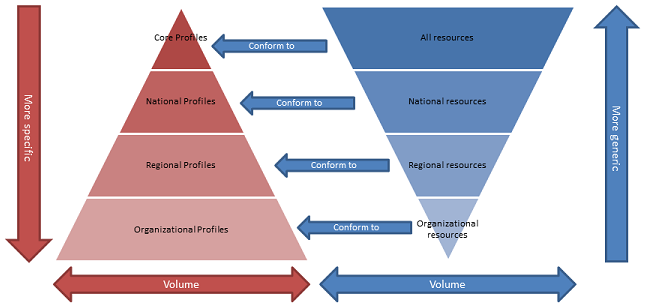Create Derived Profiles
With Forge you have the ability to create a profile on top of another, existing profile, a.k.a. “derived” profile. This will enable you and your organization to benefit from the existing profiles and to further customize those profiles to your specific needs. For example, take an organization that would like to begin working with a national profile that is derived from a Core Resource. That organization would like to utilize the changes that were made to the Core Resource, the national profile, and then further customize that profile to reflect organization specific needs. With Forge you can begin work directly on that national profile! This saves time and effort that you would spend recreating all the changes to the Core Resource to reflect the changes to the national profile and then further adding your organizational constraints.
It works like this: You have a Core Resource. These are data models that are created to fit most use cases (approximately 80% of all occurrences). A country takes that Core Resources and constrains it to fit the specific needs that reflect the situation in their country. This then becomes that countries version of that Core Resource, this is now our national profile. An organization in that country then realizes that they would like to use the national profile but make a few extra constraints to reflect the specific situation in their centers. The organization can now use that national profile and begin making changes to reflect their specific needs. This new organizational profile will have all the inherited changes from the national profile that were made to the original Core resource. This is what we refer to as a derived profile.
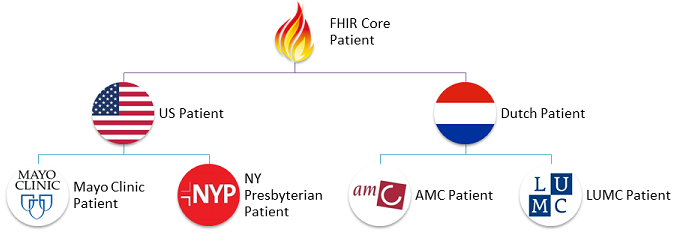
Adding dependencies
To do this in Forge you first need to add one or more Core Packages. The
following example adds the hl7.fhir.us.core package to the project.
Select the Dependencies tab, then click Simplifier, then type
hl7.fhir.us in the Search field and finally click Search.
Select hl7.fhir.us.core in the list and then select package version
6.1.0. Finally click Add to add the package to the project.
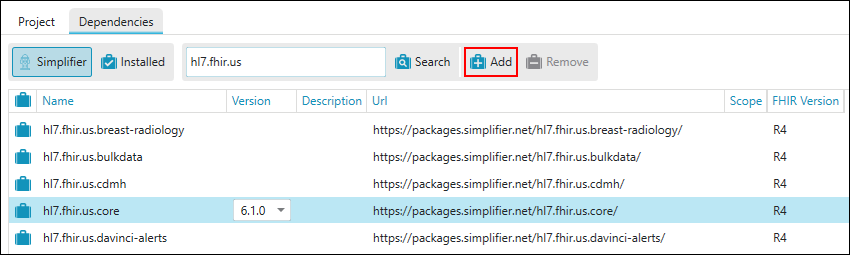
Click the Project tab to see what packages are installed. Notice
that dependent packages are installed too.
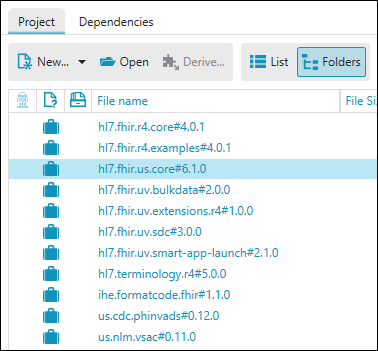
To create a derived profile for the US Core Patient, open the package
hl7.fhir.us.core#6.1.0 by selecting it from the list and clicking
Open. Then select package in the list and click Open. In the
Filter toolbar select Patient as Structure Type to filter on.

Select the US Core Patient in the list and click Derive.
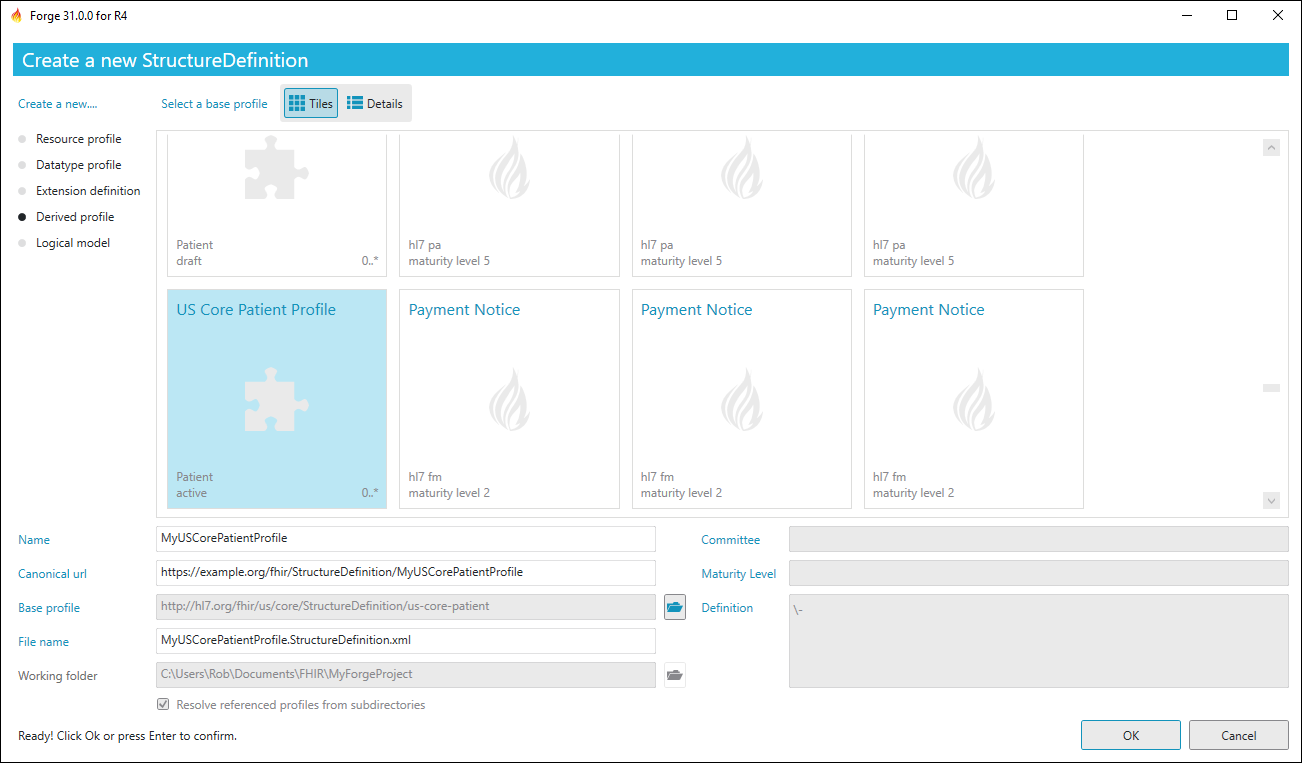
Enter the name for the profile and click OK. A new derived profile
is created and opened. You can now make your own modifications.
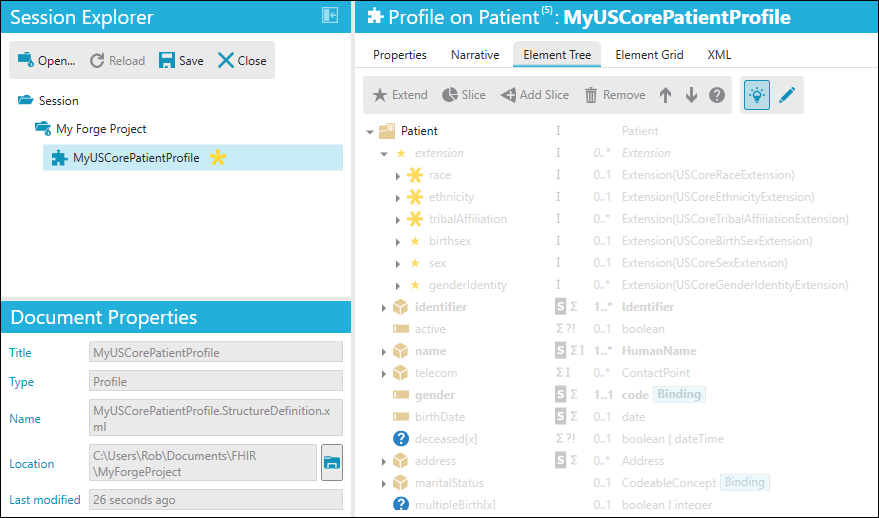
Things to keep in mind are that you can only further constrain (or add extensions to) profiles. This means that each derived profile is more specific than its predecessor. Also important to point out is that the differential that you see for your derived profile will only show changes made to the profile which you started with. If the base profile as a Core Resource, then the differential will reflect all constraints with respect to that Core Resource. If the base profile is a derived profile, e.g. a national profile like in the example above, then the differential will reflect constraints on the national profile.